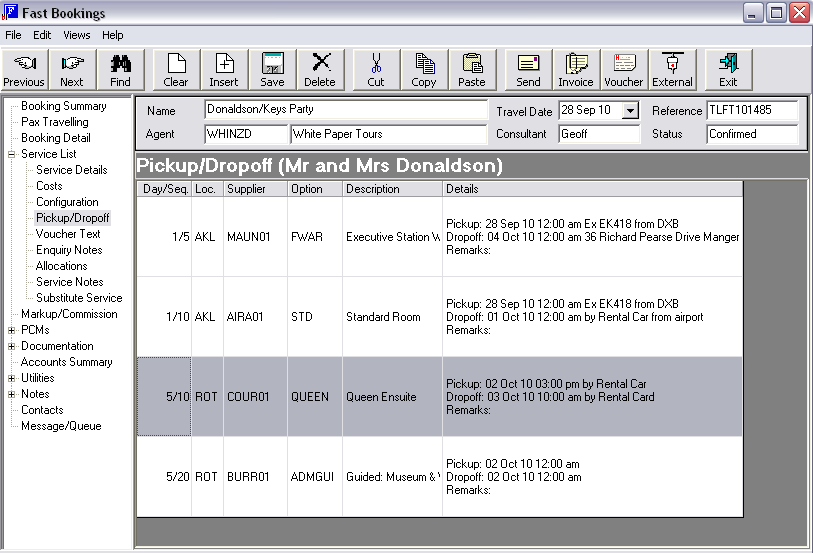The Pickup/Dropoff entry screens are the same as those seen during service insert - entered when inserting the service into the booking – see Screen Shot 42: Service Insert – Pickup/Dropoff Tab.
(continued from Configuration)
This screen allows viewing and editing of the pickup and drop-off times and places, and a remarks field for all services in a booking.
|
|
The Pickup/Dropoff entry screens are the same as those seen during service insert - entered when inserting the service into the booking – see Screen Shot 42: Service Insert – Pickup/Dropoff Tab. |
|
|
The generic term ‘Pickup/Dropoff’ is used throughout Tourplan. It could easily be ‘Arrive/Depart’, ‘Begin/End’ or any other term describing a start and finish time and location. |
|
|
Pickup/Dropoff details apply to the service, not individual rooms. This means that the Pickup/Dropoff details apply to all rooms having the service. |
|
|
Services such as Rental Cars are able to have specific pickup and dropoff points attached to each location available. When these specific addresses/airport locations etc have been set up, these are the only pickup/dropoff addresses that will show in the dropdown for the service. |
It is easiest if all services are entered into a booking before adding or editing the Pickup/Drop-off details, since as services are included in the booking, the supplier name is added to a list of ‘available’ pickup or drop-off points. Most pickup and drop-off points can be selected from a dropdown without having to type the names. Any details, which are manually entered, are also stored and are available from the dropdown list. Data selected from the drop down list can be edited.
Screen Shot 87: Service List - Pickup/Dropoff List
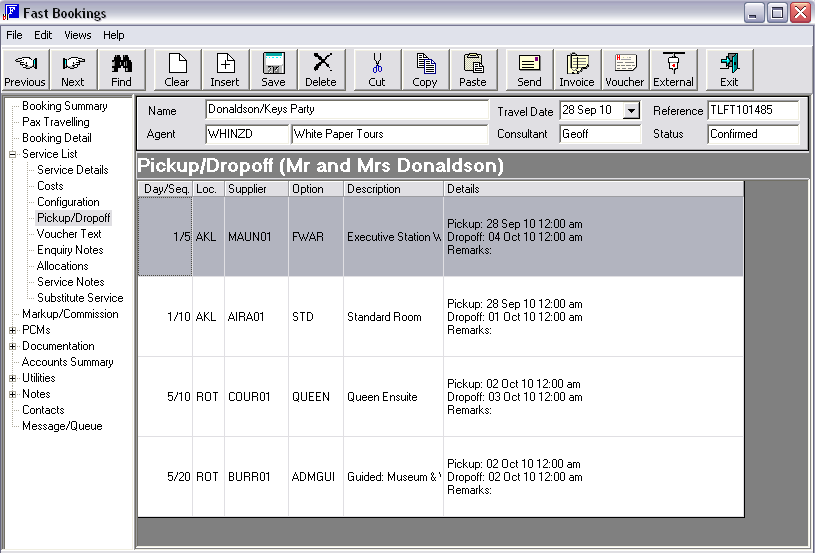
Double click a service line to edit the details as shown below.
The default column headings of Day/Seq, Loc, Supplier, Option, Description and details are all of the column headings that are available in this screen. Columns can be removed or re-ordered if required.
Screen Shot 88: Pickup/Dropoff Editing Window
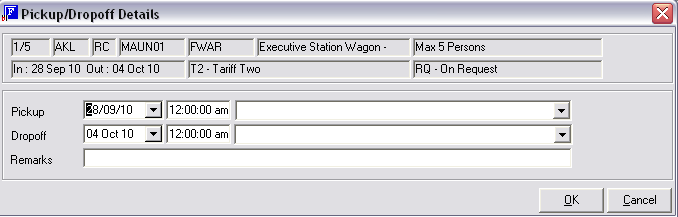
|
|
The pickup and drop off dates and times can be edited. Times must be entered in 24 hour format. They will automatically display as per the System INI setting TIME_FORMAT_MDISPLAY. On entry to this screen (when no editing has been done, the times will show as 12:00 am. |
|
|
If pickup/dropoff details have been entered into a PCM and the PCM has been copied into the booking, then the pickup/dropoff details as entered in the PCM will be copied into the booking. |
|
|
The pickup and drop off dates can be different from the service date. This is so that (e.g.) adjustments can be made to rental vehicle/camper dropoff dates etc. Changing the dates in this screen does not affect the number of days used for the basis of service costing. |
Screen Shot 89: Pickup/Dropoff Example 1
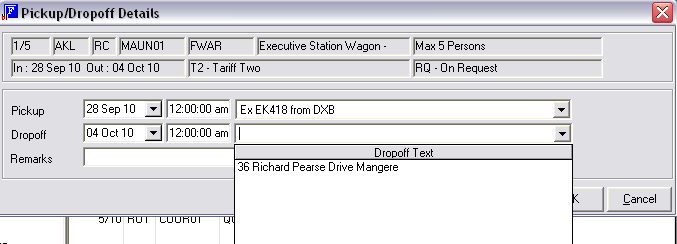
The flight details have been manually entered into the pickup details. The Drop-off drop down displays an address already set up against the supplier as the AKL location.
Screen Shot 90: Pickup/Dropoff Example 2
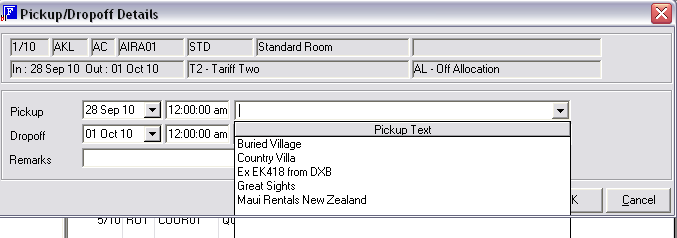
The pickup dropdown list has the names of all suppliers in the booking, as well as the manually entered detail.
Screen Shot 91: Service List – Populated Pickup/Dropoff List